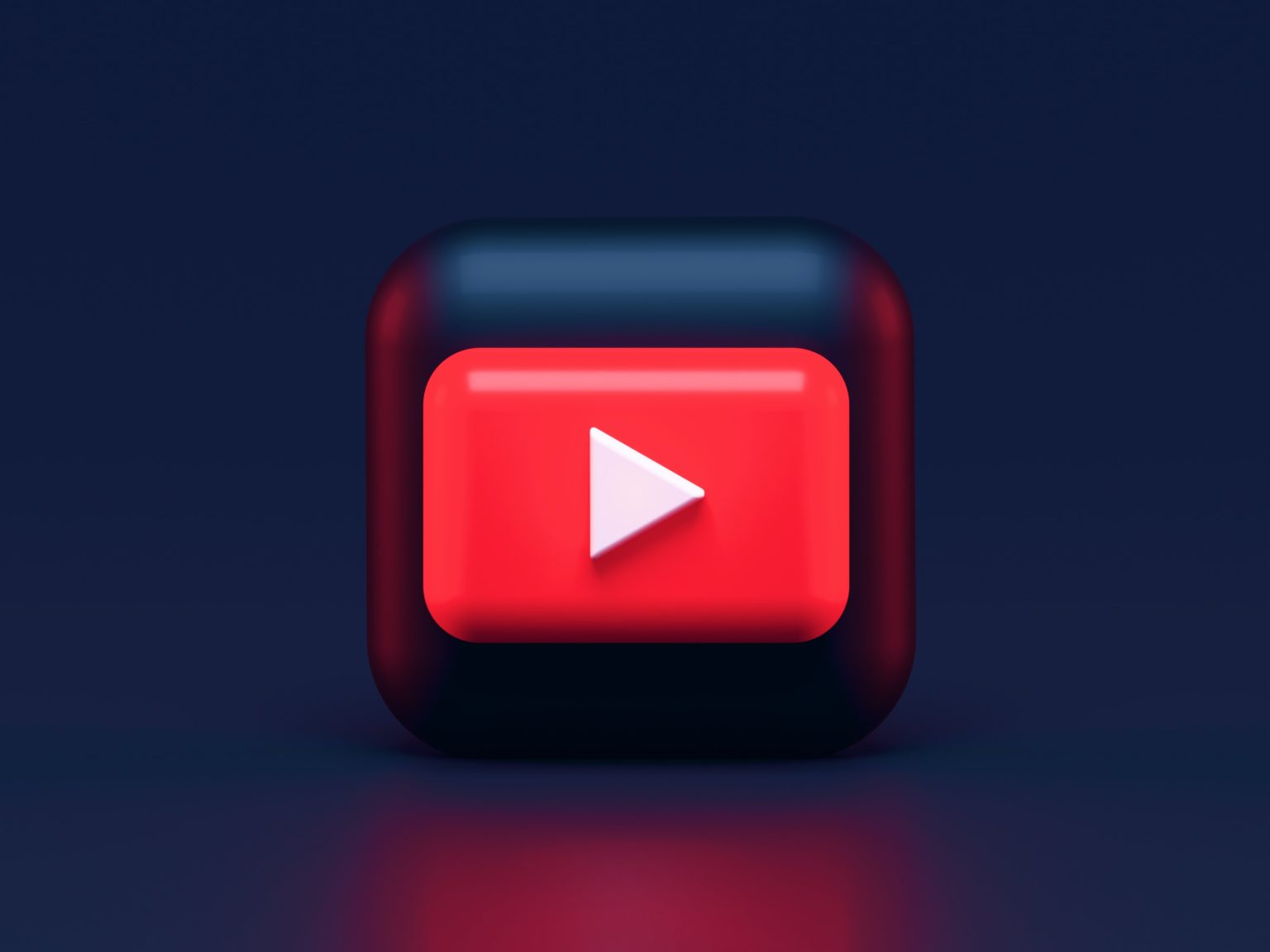YouTube Shorts achieved instant success with the audience. This kind of video was accepted immediately after launching. While everyone enjoyed them, one question appeared – how to watch YouTube shorts without the app? What to do if you want to watch them on the big screen of your TV?
We have good news for you – it is possible to watch YouTube shorts in full screen without downloading the YouTube app. In this guide, we will show you how to watch YouTube shorts from any device you use (Android/iOS phone, personal computer, laptop, or smart TV).
With these fun and engaging clips, users can share 15-second short videos that will brighten up their feeds. As this is a relatively new concept, you can try to use it as a marketing channel for your business before it becomes too saturated.
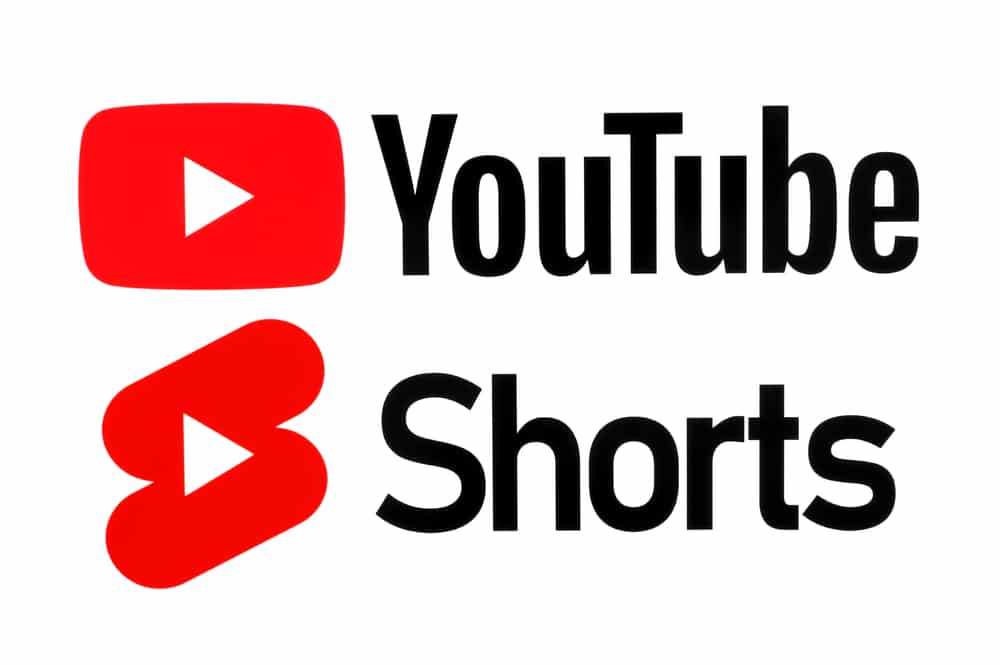
What are YouTube Shorts?
For those unfamiliar with the term, YouTube Shorts is a new short-form video experience from YouTube, designed as an answer to TikTok format. Shorts are vertical videos that are 60 seconds or less in length, and they can be created and uploaded directly from the YouTube mobile app.
It is a mobile-only feature for the quick creation and sharing of short videos that give users a lot of options, including music and sound effects that can be added to videos. There are also speed controls, timers, and countdowns.
Shorts have their dedicated section on the YouTube app, making it easy for users to discover and watch them. They also appear on the YouTube homepage and in search results, making it easy for creators to reach a large audience. Their form is perfect for users who want to watch something relaxing and don’t have much time.
How to Watch YouTube Shorts Without the App?
The best way to watch YouTube shorts is through the YouTube app on your mobile device because those videos are optimized for a mobile platform. They are shot in a 9:16 aspect ratio to fill the screens of mobile phones and are accessible from various places of application.
For example, you can find shorts on the home page (“Shorts” button at the bottom of the screen), as a suggestion, in search results, etc. Remember, all Shorts videos have a red logo in the corner, so they can be distinguished from other, “regular” YouTube videos.
But, if you want to watch YouTube shorts without using an app, you have several ways to do so.
You can use a mobile browser like Google Chrome or Safari on your phone and go to YouTube.com. Then locate the search bar at the top of the screen and type in “YouTube Shorts.” While you won’t be able to create or upload Shorts, you should be able to view them on the mobile website.
Although Shorts are designed for mobile devices, you can watch them on a desktop browser. You can try using a desktop browser like Google Chrome or Firefox and go to YouTube.com. However, the viewing experience may not be optimized for desktop screens.
If you want to see newer content first, click on “Filter” then toggle on “Latest” under “Time,” which will give you the most recent videos!
You can even save your favorite Shorts, so you can watch them later or show them to your family or friends. To do so, click on the three dots at the upper right corner and click “Save Video”.
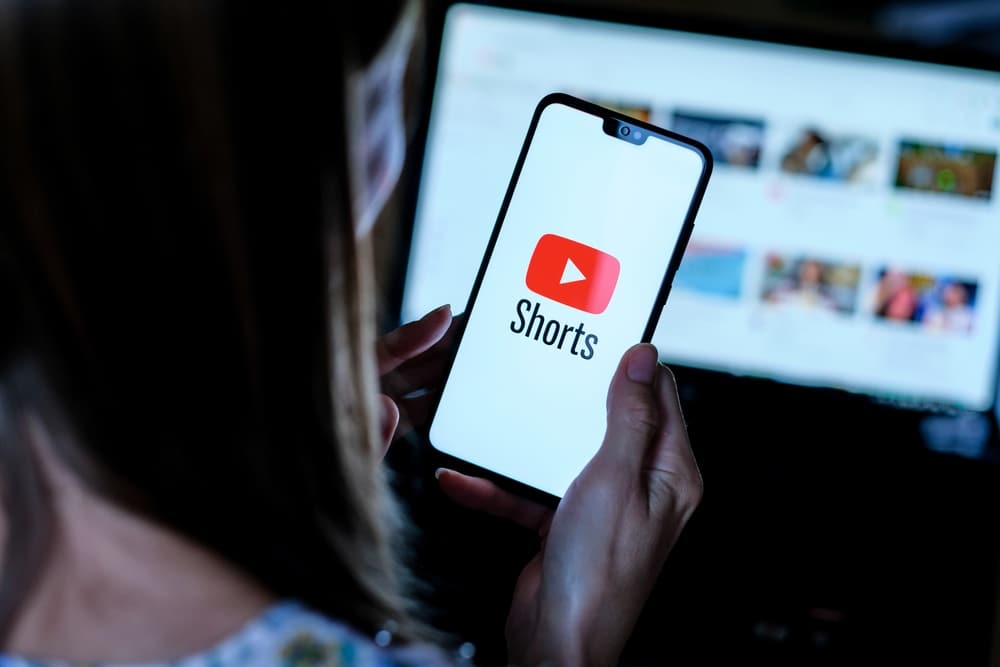
How to Watch YouTube Shorts Full Screen on TV
Watching YouTube Shorts on TV can be a great experience, and there are several ways to do so.
- The easiest is to purchase smart TV with preinstalled YouTube app. Simply open the YouTube app, search for the Shorts you want to watch, and click on the full-screen icon to enjoy the video in full-screen mode.
- You can also use a streaming device like Amazon Fire TV Stick, Chromecast, or Apple TV device. These devices are used to connect your mobile device to your TV. You just need to connect the streaming device to your TV, connect it to your mobile, open the YouTube app on mobile, choose Shorts, and hit the “play” button.
- The third option is to connect your laptop to the TV using an HDMI cable and choose the TV as a primary output device. Then open the YouTube app on your laptop, and start the Shorts video.
- Finally, if you have an Xbox or PlayStation console, you can download the YouTube app directly onto your system. With that installed, you can browse and watch Shorts without leaving your living room.
Those are the ways how to make YouTube shorts full screen on big TVs in your house. Just remember, it is important to ensure that your TV and device are connected to the same Wi-Fi network. If that is not the case, you could experience streaming or connectivity problems.
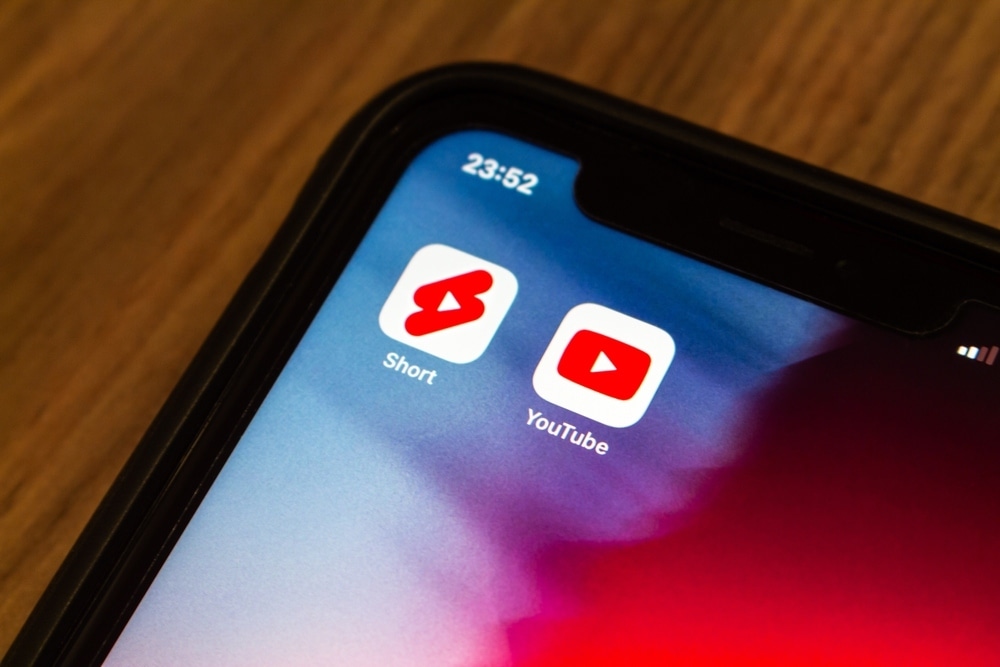
How to Watch YouTube Shorts in HD
Now that you know how to watch YouTube shorts in full screen, we’ll show you how to watch them in high definition. In small mobile screens, that doesn’t matter too much, but if you are streaming on big-screen TVs, you will like to have a clear picture. After all, Shorts are all about the viewing experience and immersive effects.
To watch Google Shorts in full HD resolution, first, you need to have the latest version of the YouTube app (or browser if you are using it for access). After that, follow these steps:
- Open the YouTube App or visit the site on a browser.
- Find the YouTube Short video you want to watch.
- Click the setting icon in the upper right corner of the video (wheel icon).
- Scroll through the setting menu to the toggle switch named “HD”. Switch it on, and all your YouTube Shorts videos will be played in HD from now on.
YouTube Shorts videos can be viewed in HD on both desktop and mobile you just need to do the following:
- If you want to watch YouTube Shorts in HD on a desktop, you will have a button in the bottom right corner of the video. By clicking on it, you will shift from SD resolution to HD and vice versa (if you need to switch it back for some reason).
- For mobile devices, select the options icon (gear wheel) when previewing a Short and then choose “High Definition,” available under quality settings.
How to Watch YouTube Shorts on Full Screen
To watch YouTube shorts full screen, you need to follow these simple steps:
- Open the YouTube app on your mobile device.
- Find the YouTube Shorts video you want to watch.
- Tap on the video to start playing it.
- Once the video is playing, tap on the “Full Screen” icon at the bottom right corner of the screen.
- The video will now fill your entire screen, allowing you to watch it in full-screen mode.
- To exit full-screen mode, simply tap on the “Minimize” icon, which you can find at the bottom left corner of the video player.
Besides watching Shorts on full screen, here are some tips you can find to be useful:
- To create your Shorts video, you need to click the Plus icon in the bottom right corner of the page to get started. You can choose from various video editing tools, music tracks, and effects to make your own unique Short.
- If you want to help your favorite creator, it is always a good idea to like his video or share it with your friends, or you can leave him a comment of appreciation or suggestion. You can do that by clicking on the thumbs-up icon in the bottom left corner of the video.
- If you want to find Shorts created by your friends, you can do that from your profile page. Just go there, select the Shorts tab from the top, and there you will have a list of your friends’ Shorts. From there you can proceed to like, share, or comment on them.
- Watch multiple Shorts – when watching a Shorts videos, look for related content at the top of the page to see other relevant videos from creators or the YouTube Shorts community.
If you are watching YouTube Shorts on a desktop or laptop computer, you can still watch them in full-screen mode by clicking on the “Full Screen” icon located at the bottom right corner of the video player.
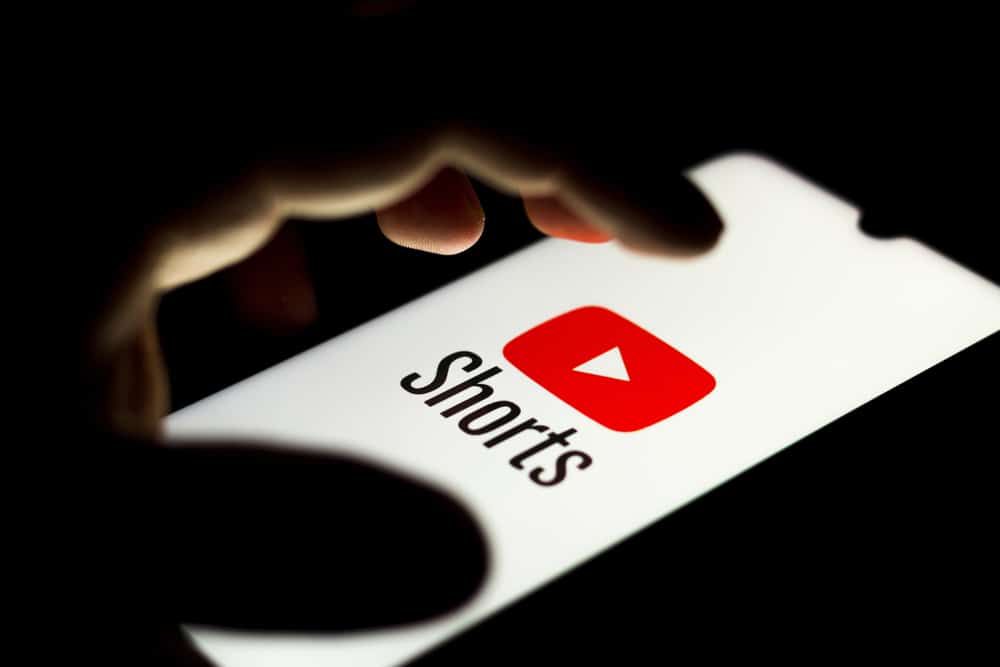
How to Watch YouTube Shorts On a PC
While YouTube Shorts were initially designed for mobile devices, you can still watch them on a PC by following these simple steps:
- Go to the YouTube website using your preferred browser on your PC and log in to your account. If you don’t have a YouTube account, create one.
- In the search bar at the top of the page, type in “#Shorts” or the name of the YouTube channel that produces Shorts content and hit “Enter” on your keyboard.
- The search results will show both regular YouTube videos and Shorts. To filter the results and only show Shorts, click on the “Filter” button located beneath the search bar.
- A drop-down menu will appear. Click on “Shorts” to only display Shorts videos.
- You can now scroll through all the latest videos Shorts videos and watch them on your PC.
You can also search for particular shorts by typing “YouTube Shorts” into the search bar. This will bring up all of the related shorts in the results.
If you know the precise title of a Short video or hashtag creator used when uploading a video, you can use that as a search query to easily find the desired content. Be aware that Shorts uploaded as regular videos won’t appear in your search if you filter them out.
How to Upload YouTube Shorts from a PC
If you are into creating Shorts instead of just watching them, you can upload them from your PC. Of course, it is much easier to do everything from your YouTube mobile app, but if you prefer PC over it, follow these steps:
- Log in to your YouTube account on a PC or laptop and click the “Upload” button (it is located at the top of the page).
- You will get a drop-down menu from which you can choose the option “Shorts”.
- Now you add key elements to your Shorts video (title, description, and category)
- Click “Upload Video” and select the desired video from your PC or laptop.
- During video upload, you can add end screens and cards that appear in your video. Also, you can adjust your privacy settings by selecting “Public,” “Private,” or “Unlisted.”
- When the upload is finished you need to click “Publish”, and your YouTube Short will appear on YouTube.
YouTube Shorts have specific requirements, such as a vertical aspect ratio, a maximum length of 60 seconds, and specific file formats. Make sure to follow these guidelines to ensure your video is eligible to be uploaded as a Short. After you successfully uploaded your video, you can start sharing it.

Final Thoughts
As you can see, guides on how to make YouTube shorts full screen on PC and how to watch YouTube shorts without the app are pretty simple and straightforward. If you have compatible devices, you can connect your mobile phone with any video output, and make your viewing experience much more enjoyable.
Remember that YouTube Shorts are meant to play on mobile phones, for vertical viewing, so you will see black bars on either side of the video when you watch them on your PC.
You can even start making your own Shorts video and upload it to YouTube, and see if you can reach enough audience, so you can monetize your channel. Or you can use it just out of boredom and record funny little things. The choice is all yours.