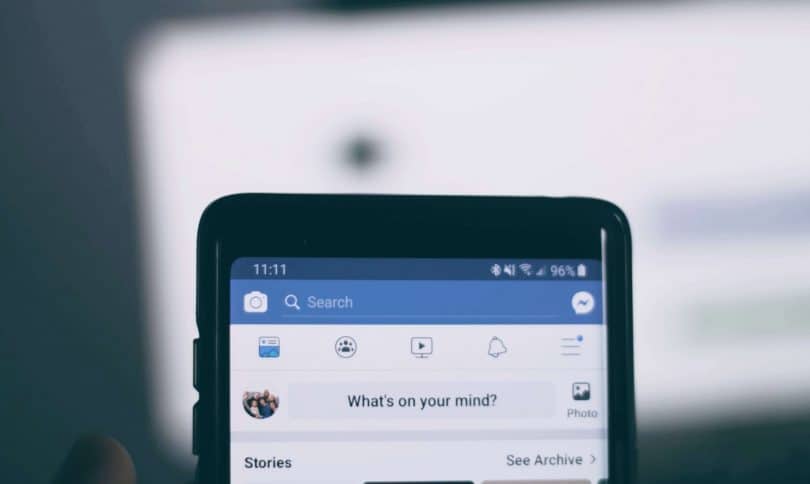The impact of social media on businesses is undeniable. It has revolutionized the way businesses market their products and services, connect with customers, and build their brand. Facebook Live, a real-time video streaming feature offered by the popular social media platform, Facebook, is an example of such innovation.
Facebook Live serves as an engaging and interactive tool, allowing businesses to personally connect with their audience, irrespective of geographical boundaries. This feature has opened up a wealth of opportunities for businesses to drive their brand message home, engage in real-time with customers, launch new products, and more. This comprehensive guide provides detailed instructions on how you can leverage Facebook Live for business, helping you learn the ins and outs of the platform, manage broadcasts, and extract the most value from your live sessions.
The Impact of Facebook Live on Your Business
Utilizing Facebook Live can significantly impact your business, transforming how you connect with your audience, market your products or services, and build your brand reputation. Below are some key areas where Facebook Live can make a difference:
1. Enhancing Real-Time Engagement
Facebook Live has the potential to significantly increase real-time engagement with your audience. This platform allows for instant communication and interaction between you and your customers. Viewers can respond to your content in real time, asking questions, sharing opinions, or offering feedback. You can also respond immediately, making customers feel valued and heard. Such active participation can increase the number of likes, shares, comments, and reactions, fostering a sense of community and loyalty around your brand.
2. Amplifying Your Reach
The Facebook algorithm prioritizes live video content, often placing it at the top of your followers’ newsfeeds. As a result, more people are likely to see and engage with your live videos. Regularly using Facebook Live can help you reach a broader audience and potentially attract new customers. Plus, live videos are more likely to be shared, further expanding your reach.

3. Cultivating Authentic Connections
Facebook Live helps bring a human element to your brand. Live videos offer a raw, unedited view into your business, whether it’s a behind-the-scenes tour, a product demonstration, or a live Q&A. This authenticity helps build trust with your audience, making them more likely to engage with your brand and invest in your products or services. By providing exclusive content and experiences through Facebook Live, you can foster a sense of community among your followers, encouraging brand loyalty and advocacy.
4. Promoting Cost-Effective Marketing
Given that Facebook Live is a free feature, it presents a cost-effective marketing solution for businesses of all sizes. This platform enables you to deliver engaging content to your audience without incurring additional advertising costs. Plus, Facebook Live videos can continue to drive engagement even after the live broadcast has ended, as they remain on your Facebook page for viewers to replay. This means your content can continue to attract views and engagement over time, providing a great return on your time investment.
5. Accelerating Lead Generation and Conversions
Facebook Live offers an excellent platform for lead generation and conversions. With features like real-time call-to-actions, instant reactions, and live chats, you can encourage viewers to take immediate action, whether it’s visiting your website, signing up for a newsletter, or even making a purchase. The immediacy of live video can often lead to faster decision-making among viewers, potentially driving more conversions.
6. Enriching Customer Service
The real-time nature of Facebook Live allows for immediate response to customer inquiries, making it a useful customer service tool. It offers an opportunity to address customer concerns promptly, conduct live tutorials to solve common issues, or provide detailed product information. This real-time customer service not only enhances customer satisfaction but also demonstrates your commitment to customer success, boosting your brand image.
Harnessing the Power of Facebook Live: A Step-by-Step Guide
The process of broadcasting live videos differs slightly between mobile and desktop devices. Here’s how you can get started on each.
For Mobile Users
- Open the Facebook app: Begin by tapping on the Facebook icon on your smartphone or tablet. Make sure you have the latest version of the app installed for optimal performance.
- Navigate to your Facebook page: If you’re managing a business page, ensure you’re on that specific page. You can find your pages under the “Pages” tab on the main menu.
- Tap on ‘Live’: Look under the status field on your page. You’ll see a ‘Live’ button; tap it to start setting up your live video.
- Compose a compelling description: This is your opportunity to entice your audience and make them want to watch your video. Your description should be captivating, giving your audience a glimpse into what your live video will cover.
- Choose your camera’s orientation: Before you go live, decide whether you want to use portrait or landscape orientation. Remember, once you start the live video, you cannot change the orientation.
- Start the live video: After setting everything up and making sure you’re ready, tap on ‘Start Live Video’ to begin broadcasting.

For Desktop Users
- Log into Facebook: Open your preferred web browser and navigate to the Facebook website. Log into the account linked to your business page.
- Visit your business page: Go to your business page where you want to broadcast the live video.
- Click on ‘Live Video’: At the top of your page’s status update box, you’ll see a ‘Live Video’ option. Click on it to start setting up your live video.
- Ensure your camera and microphone are set up correctly: Check that your camera and microphone are working properly and that they’re correctly configured in Facebook’s settings.
- Compose a description for your live video: Similar to the mobile process, create an engaging description that will capture your audience’s attention and give them a sneak peek into what the live video will entail.
- Start the live video: Once everything is in place and you’re ready to go live, click on ‘Go Live’ to begin broadcasting.
Managing Your Facebook Live Broadcasts
By efficiently managing your Facebook Live broadcasts, you can enhance viewer experience, improve engagement, and extract maximum value from your live video content. It helps ensure that your live videos contribute to your overall social media strategy and business goals effectively. Here’s how you can do it:
1. Schedule Live Videos
Facebook allows you to schedule live videos up to seven days in advance. This feature not only allows you to better plan your content but also creates anticipation among your audience. You can use the interim time to promote your upcoming live video, increase its visibility, and encourage a larger viewership. To schedule a live video, go to your Facebook page’s ‘Live’ setup area and select ‘Schedule a Live Video’.
2. Assign Moderators
Assigning a team member or a few members to moderate the live session can significantly enhance audience engagement. Moderators can interact with the audience in the comment section, answering questions, acknowledging viewers, and maintaining a positive environment. This promotes interaction, keeps the conversation going, and makes viewers feel valued.
3. Save and Share Live Videos
Once your live broadcast ends, Facebook provides an option to save the video to your timeline. This feature allows users who missed the live session to watch the video at their convenience. Moreover, sharing your live video on your page can further extend your reach as followers can share your video with their networks. It also helps your video accumulate views and engagement over time.
4. Analyze Performance
Facebook provides detailed insights into your live video performance, including metrics like peak live viewers, total views, average watch time, reactions, comments, and shares. By analyzing these metrics, you can understand what resonates with your audience, which parts of your broadcast were most engaging, and how you can improve future broadcasts. This data is available under the ‘Insights’ tab on your Facebook page.
5. Respond to Comments Post-Broadcast
After your live broadcast, take the time to go through the comments and respond where necessary. This follow-up can drive further engagement, help you gather feedback, and answer any questions that may have been missed during the live session. It shows your audience that you value their input and are dedicated to maintaining open lines of communication.
6. Repurpose Live Content
Consider repurposing your live videos for other platforms or formats. For example, you can create shorter video clips for posts or use the video’s audio for a podcast episode. Repurposing content allows you to extend the life of your content and reach different segments of your audience.

Essential Facebook Live Tips and Tricks
Leveraging the power of Facebook Live effectively requires more than just going live. The following tips and tricks can help you optimize your live videos, boost engagement, and enhance the overall viewer experience:
1. Plan Your Broadcast
While spontaneity can work well on live videos, having a plan ensures your broadcast remains focused and delivers value to your audience. Before going live, decide on the topic, outline key points or steps, and plan any demonstrations or interactions.
2. Promote in Advance
Just like any event, promoting your live broadcast in advance can help increase viewership. Use your other social platforms, email newsletters, and Facebook itself to let your audience know when you’re going live. If you schedule your live video, you can share the direct link to the broadcast.
3. Check Your Tech
Before you go live, ensure your equipment is working properly. Check your internet connection, camera, microphone, and lighting. A smooth, high-quality video experience keeps viewers engaged and reduces the chances of technical difficulties interrupting your broadcast.
4. Engage with Your Audience
Interaction is one of the key benefits of live video. Acknowledge and respond to viewer comments, ask for feedback, and encourage viewers to engage with likes, shares, and comments. This interaction makes viewers feel valued, fosters a sense of community, and boosts the visibility of your live video.
5. Use a Call to Action (CTA)
During your broadcast, encourage viewers to take action. This could be asking them to subscribe to your page, visit your website, sign up for a newsletter, or check out a product. You can also ask them to turn on live video notifications so they never miss a broadcast.
6. Experiment with Formats
Don’t be afraid to try different formats for your live broadcasts. This could include Q&As, interviews, behind-the-scenes tours, product demonstrations, how-to tutorials, and more. Variety keeps your content fresh and engaging.
7. Consistency is Key
Regular broadcasts can help build a dedicated live video audience. Try to go live at consistent times so your audience knows when to expect your broadcasts. This consistency can lead to increased viewership and engagement.
8. Analyze and Learn
After each broadcast, review your video’s performance. Analyze viewer engagement, drop-off times, and any feedback. Use this information to continually refine and improve your live broadcasts.
Implementing these tips and tricks can greatly enhance your Facebook Live for business broadcasts, making them more engaging, impactful, and beneficial to your company. By planning ahead, interacting with your audience, optimizing your broadcast quality, and learning from each live video, you can harness the full potential of Facebook Live for your business.