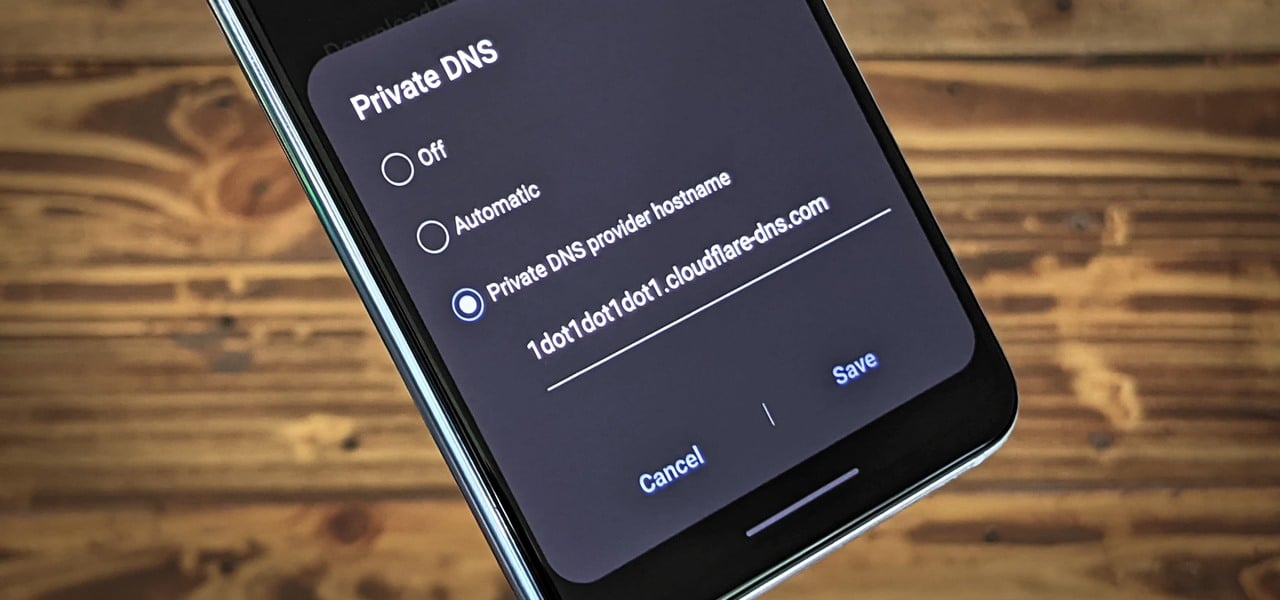Did you install the Cloudflare 1.1.1.1 app on your phone at some point but feel like getting rid of it? Are you tired of completing a CAPTCHA (Completely Automated Public Turing test to tell computers and humans apart) every time you try to visit a website?
This article will guide you through the steps to remove Cloudflare from your Android or IOS device. We will also discuss how you can stop seeing Cloudflare CAPTCHA.
If you have been wondering, ‘how do I get rid of Cloudflare?’, you are in the right place. Read on to know more about Cloudflare and how to get rid of it.
What Does the Cloudflare 1.1.1.1 App Do?
Before detailing how to remove Cloudflare from your device, let us briefly discuss what Cloudflare 1.1.1.1 app is and how it works.
Cloudflare 1.1.1.1 aims to make your browsing experience more secure and private. It ensures that no one can snoop on your online activities.
Cloudflare 1.1.1.1 is a DNS resolver that protects your data from your ISP by hiding your DNS. It offers some protections that a VPN provides without jeopardizing your browsing speed.
Although Cloudflare protects your information online, it is important to remember that Cloudflare 1.1.1.1 is not a VPN. A VPN hides your IP address by encrypting your data and rerouting it through a server that the VPN company controls.
Cloudflare 1.1.1.1, on the other hand, only focuses on your DNS (domain name system) requests. Usually, it is your ISP that manages your DNS requests, and thus, has access to all your browsing data. Cloudflare 1.1.1.1 prevents this from happening by taking over the DNS resolution.
You may have also noticed that Cloudflare 1.1.1.1 mobile app has an optional Warp feature.
This feature enables you to establish a secure connection to the nearest Cloudflare server, and then you are connected to the internet. The method is quite similar to the working process of traditional VPN. However, it does not help you to hide your public IP address.
Why You Might Want to Remove Cloudflare from Your Phone
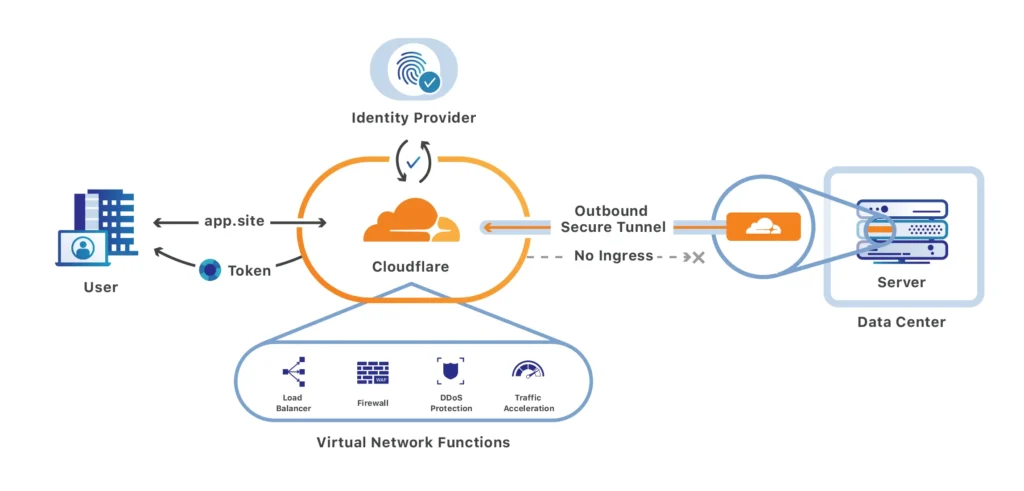
Users may want to remove Cloudflare from their phones for various reasons. Firstly, it doesn’t provide you with protection as robust as a VPN does.
If you are on public Wi-Fi, using Cloudflare 1.1.1.1 won’t stop hackers from spying on your online activities. Besides, this app does not let you access geo-restricted content, and you will need to use a VPN for accessing those contents.
Sadly, you cannot use a VPN while Cloudflare 1.1.1.1 is activated on your phone. Thus, if you want to use a VPN connection, you need to deactivate or remove 1.1.1.1 from your device. Switching back and forth from 1.1.1.1 to VPN can be confusing.
The second and one of the most common reasons for removing 1.1.1.1 from your smartphone is its massive resource requirement, and it drains your phone’s battery quickly. If you do not have a reasonably powerful and modern device, you may find this service annoying.
Besides, this app doesn’t work well with certain apps and services, just like VPNs. If it meddles with your favorite websites and apps, you may want to get rid of it.
How to Get Rid of Cloudflare on Android?
Uninstalling Cloudflare 1.1.1.1 is a simple 3 step process. If you are using Android 9 Pie or a newer version, you do not need the Cloudflare app.
To get rid of the Cloudflare app, first, find the 1.1.1.1 app icon on your home screen. Touch the tile and hold on. Tap on ‘Remove App.’ Then you should click on ‘Delete App.’ This way, the app will be removed from your Android device.
If you are using a phone with Android 9 Pie or a newer version, you may have noticed that it supports Private DNS mode. You can use this feature to use Cloudflare 1.1.1.1 protection without the app installed on your device.
This new feature makes it easier to configure a custom secure DNS resolver. First, you need to go to settings. Then select Network and Internet.
Tap on ‘Advanced’ and go to ‘Private DNS.’ Then choose the option ‘Private DNS Hostname.’ Enter 1dot1dot1dot1.cloudflare-dns.com. Then hit save. You are good to go.
How to Get Rid of Cloudflare on iPhone?

The process is the same as Android. You touch the Cloudflare app tile and hold on. It will show you the option to ‘Remove App’; tap it. Then select ‘Delete App.’ This simple process will remove Cloudflare from your iPhone.
If you get rid of the Cloudflare app on iPhone but still want to benefit from the protection, you have the option to set it up manually.
However, remember, in that case, you will need to configure it for each Wi-Fi that you use. Also, this doesn’t work for cellular connections.
To configure manually on iOS, open the settings and go to Wi-Fi. You will see an ‘i’ icon next to the Wi-Fi network you are using.
Select this icon and scroll down to find Configure DNS. By default, it is set as Automatic. Change it to manual.
Select ‘Add Server.’ You may find that some IP addresses are already listed there and replace them with the following.
1.1.1.1
1.0.0.1
2606:4700:4700::1111
2606:4700:4700::1001
Lastly, hit ‘save.’ Before removing the already listed IP addresses, save them in case you need them in the future.
What is Cloudflare CAPTCHA?
Most internet users get introduced to Cloudflare through its CAPTCHA. While visiting a website, you may have seen the “One more step” notification from Cloudflare.
Then it asks you to solve a CAPTCHA to prove that you are human. Why do you see such a prompt from Cloudflare?
Website owners may choose to use Cloudflare on their sites. One of Cloudflare’s most useful features to website owners is protection against DDoS (distributed denial-of-service) attacks.
It is a type of cyberattack where criminals overwhelm the network with tons of requests within a very short span. As it generates more traffic than the website server can handle, it becomes unavailable.
The requests come from various places and networks; thus, it becomes impossible to block the incoming traffic. Cybercriminals use bots to generate this massive traffic.
Cloudflare aims to protect the website from such attacks. Cloudflare flags any suspicious-looking traffic, and if it feels that the traffic is coming from a non-human source, it shows the human verification CAPTCHA.
Why Does Cloudflare Ask You to Complete a CAPTCHA?
Of course, you are not a robot, but you may still see the Cloudflare prompt to prove your humanity by solving a CAPTCHA. It can happen for various reasons.
If Cloudflare identifies any suspicious activity from your IP address during the last two-week period, you will see the CAPTCHA. One of the most common reasons to see the verification screen frequently is using a VPN.
While you use a VPN, it provides you with an IP address on its database. Other users may have used this IP address before. If those users engage in any potential suspicious activities using the IP address, Cloudflare may flag you while accessing a website.
Another reason for seeing the verification screen is using a shared network. If other people on your network engage in suspicious activities, Cloudflare may flag the IP address. As you are using the same IP address, you will also have to solve the CAPTCHA.
There are chances to receive CAPTCHA notifications if your ISP uses a dynamic IP address.
The IP address keeps changing every time you log on to the internet, and it may pick up an IP address that had been flagged for suspicious activities in the past. You can reset the IP address easily by unplugging the router and reconnecting it.
You may also see CAPTCHA verification if the website owner blocked access from the country associated with your IP address.
In addition, if your actions activate a Web Application Firewall rule implemented on the website, you will see the CAPTCHA verification screen.
A Few Tips for End-Users to Avoid Cloudflare CAPTCHA Verification
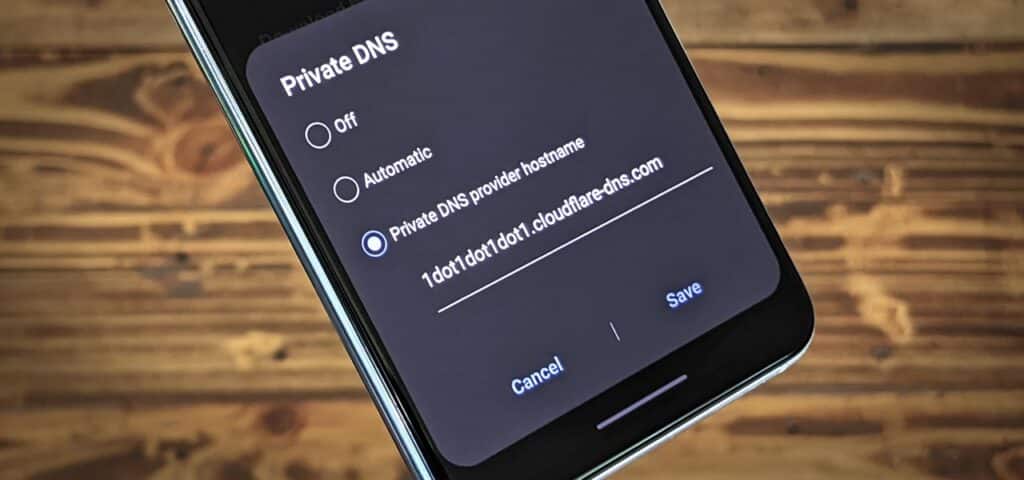
Run an Antivirus Scan on Your Computer: If you see the CAPTCHA verification window too often, chances are your computer is compromised. Run an antivirus scan to ensure that no malware is installed on your computer without your knowledge.
Hackers install malware to take control of your system and then use it as a bot. Cloudflare will then flag your IP address for suspicious activities. Removing the virus from your computer will solve the issue.
Avoid Browsing Illegal Content: You should refrain from browsing illegal websites for two reasons. First, your browser keeps track of all your online activities, and if it detects any illegal activity from your IP address, it will be flagged.
Then every time you try to access the internet, you will have to solve the CAPTCHA. Another reason to avoid illegal websites is that your computer often gets infected with malware when you visit such websites.
If you accidentally land on an illegal website, clear your browser’s cache and run an antivirus scan immediately after leaving the site.
Get Privacy Pass extension: One of the most effective ways to avoid frequent Cloudflare CAPTCHA is to install a Privacy Pass extension.
This extension is available for Chrome and Firefox browsers. If Cloudflare flags your IP address for generating suspicious traffic, you will need to solve a CAPTCHA each time you try to visit a website that Cloudflare protects.
However, you will need to solve CAPTCHA less frequently with this extension in place.
Once you solve a CAPTCHA, it generates 30 tokens. So, the next time you try to access a Cloudflare protected website, Cloudflare will use these tokens to verify your identity, and it will allow you to bypass CATCHAs.
Whenever a domain is placed into “I’m Under Attack!” mode, Cloudflare disables Privacy Pass.
If you use shared networks or VPNs, getting a Privacy Pass extension is advisable as these connections are more likely to have poorer reputations.
How Can Website Owners Stop Cloudflare CAPTCHA?
If you are a website owner and have decided to get rid of Cloudflare CAPTCHA, you have two options.
You can log in to your Cloudflare account and navigate the overview tab. Then you have to scroll down to find Advanced Options. There you will get the option to remove the site from Cloudflare.
Alternatively, you can log in to your cPanel to stop Cloudflare CAPTCHA. After you log in, go to the software/service section.
There tap on the Cloudflare icon. Then select the domain from the drop-down menu. Scroll down to find the option ‘Remove a domain from Cloudflare.’ Click on it.
Conclusion
Cloudflare is a reputable company that offers several online security and privacy services. Its 1.1.1.1 app is designed to provide users with a better and more secure online experience.
Although it is not a VPN service, it protects online privacy. If you already use a VPN service, you do not need Cloudflare.
You can also use Cloudflare 1.1.1.1 without installing the app. However, in that case, you will need to configure it for each network you use unless you are using Android 9 Pie or a newer version.
It also doesn’t work with cellular network connections. If you have decided to get rid of Cloudflare 1.1.1.1 app, it is an easy step process, just like removing any other apps.
Cloudflare also offers multiple services to website owners. Cloudflare CAPTCHA is a mechanism that ensures only legitimate users can have access to a Cloudflare-protected website. As an end-user, you cannot stop Cloudflare CAPTCHA verification.
However, you can be cautious so your IP address does not get flagged. Also, you can install an extension to reduce the frequency. Website owners can stop Cloudflare CAPTCHA if they decide. It is an easy and straightforward procedure to remove a domain from Cloudflare CAPTCHA protection.