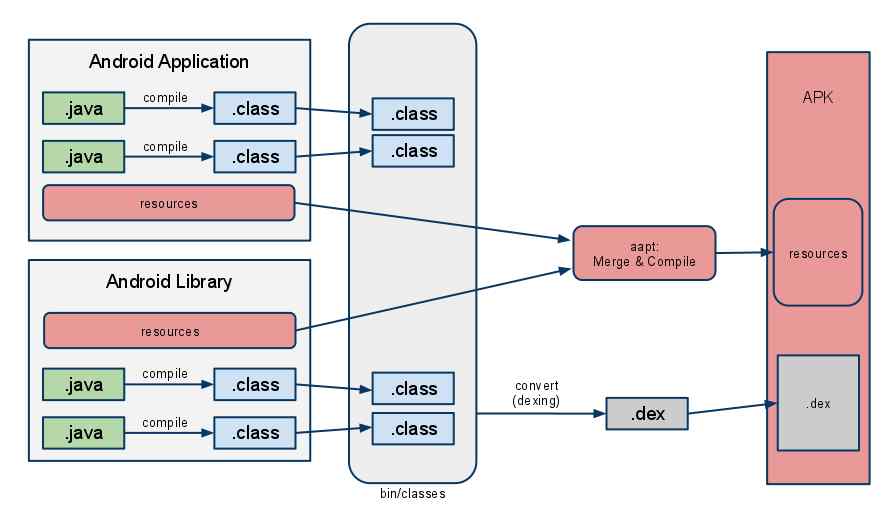If you’ve ever used an Android device, you may have encountered the term APK and wondered what it meant. The acronym usually comes up when you want to install an application or download a file.
APK is a file format that stands for Android Package Kit; it can also stand for Android Application Package.
The file format is an extension for various Android package files that your Android uses to distribute apps from Google. So, how useful is an APK, and what does it do for your Android? Let’s get into it!
What Does APK Mean?
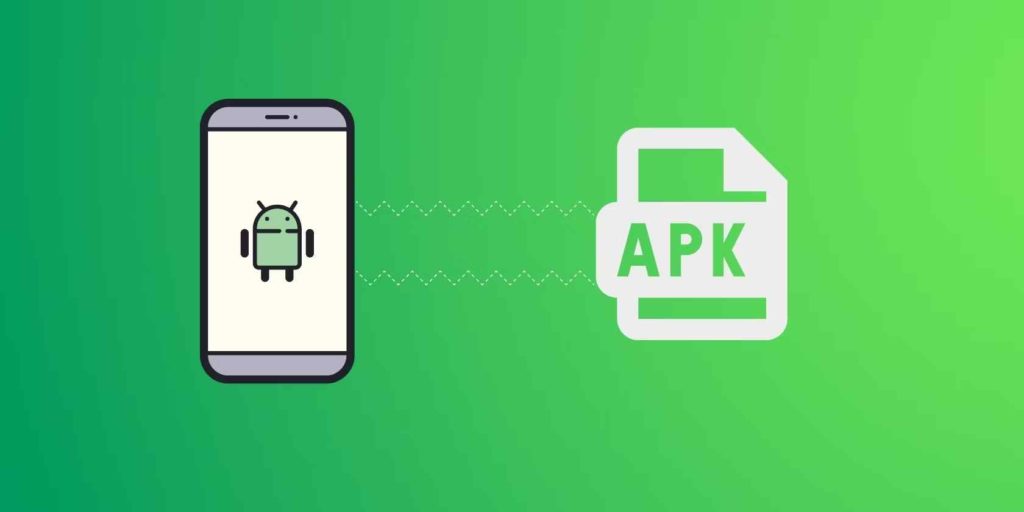
An APK is the software file that you can use to install an application on your Android device. It serves as a third-party corresponding package file when you want an app that isn’t available on Google Play Store.
You can think of an APK as an archive folder that contains multiple files plus metadata specific to the files.
Your Android uses these APK elements to install apps and easily share them across different platforms. Essentially, the APK ensures that your operating system correctly installs the application.
APKs descend from the Java Archive file format, a package file that aggregates multiple Java files and metadata. This format compresses the files and makes the distribution of Java files easier; plus, it frees up device space.
Now, the term ZIP may come to mind when you consider that it is an archive for files as well. The difference between an APK and the ZIP file format is that an APK is a form of a ZIP file. What makes this ZIP file special is its elements that form an app’s structure.
The Android Package kit is just that; a package kit with files and metadata for Android devices. Among the files are directories plus certificates that your device will use to ensure a successful installation of a program.
You may search for the .apk file tag to identify whether a file you downloaded is an APK or not. APKs are great for customizing your Android experience and may offer you exclusive access to new, unreleased apps.
Why Are APKs Used?
Your phone uses APKs to install apps not found on the Google Playstore or haven’t made it onto the market. You can even exclusively download software that is still in its trial period and become a Beta tester.
If you can’t download an app due to geographical limitations, you can download the APK version and install the program.
It provides access and convenience, plus it lifts Android-based restrictions without compromising the quality of the app or your Android experience.
You can use APKs to install the most recent Google updates without carrier services standing in the way. If you find Android’s default settings restricting, APKs provide freedom and give you the chance to customize your experience.
APK files are easy to download and highly compressed, plus they require extraction before you can install them.
As a result, they take up much less storage space than standard applications. Some software developers may not provide their program on the Play Store; APK files provide access to such apps.
You can download APK versions – from a safe website – of games or apps in their beta testing stage. Should the program you want be unavailable in your region, you can simply look it up and download its APK.
APKs also provide descriptions and changelogs of applications that are not usually visible when installing them via the Play Store.
This information helps when you are unhappy with an update and want to roll back to a previous version. It may also come in handy for comparative purposes when studying changes between the app versions.
What Is the Difference Between an APK and an App?
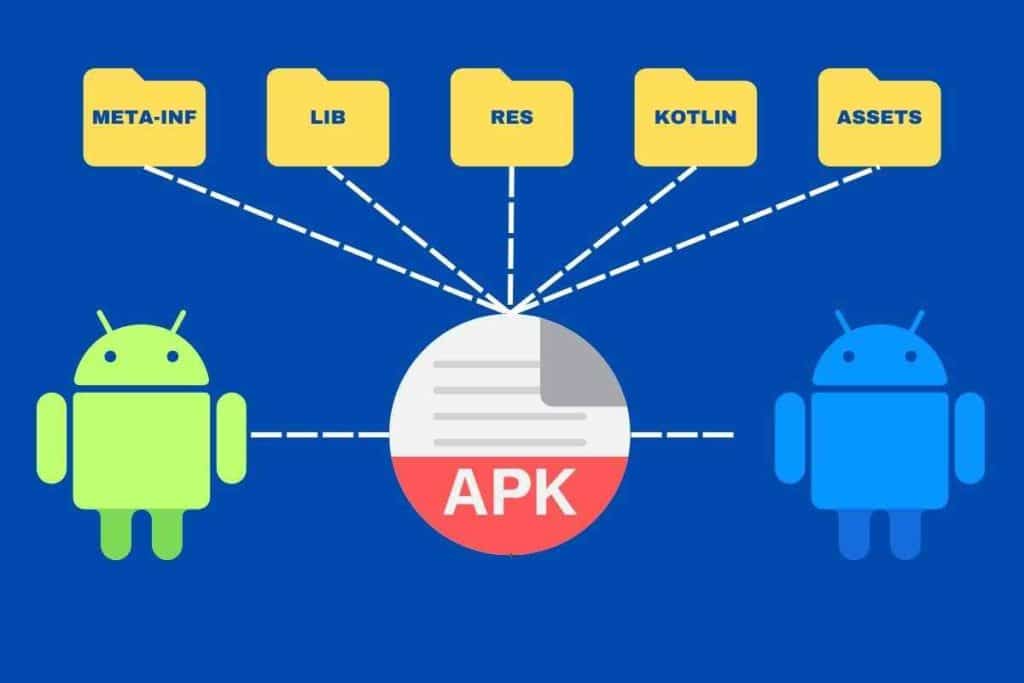
An app, short for application, is a software or computer program that runs on a phone, tablet, watch, or computer. It runs inside a device’s operating system and bundles certain features that allow you to perform specific tasks.
Apps enable users to set up their preferences, customize what the app looks like, store data, and access information in real-time. You can conveniently download apps from your device’s Play Store and add them to the app library.
An APK is essentially an app but in file archive format. The archive contains all the necessary elements and data that an app needs to function opportunely.
APKs do not have restrictions due to regional blocks, device compatibility, and the delayed rollout of app updates.
Most APKs are available on the software developer’s website or other safe APK download sites. Once you install the app via APK, it works just like one you would’ve downloaded from Google Play Store.
The main differences between apps and APKs are space consumption, download format, and the various app permissions. APKs take up considerably less space than apps from the Play Store; however, they perform precisely the same functions.
You can download apps from the Google Play Store, which you cannot do for most APKs. Android Package Kits are available on various websites, but you should beware as not all of them are verified.
Lastly, applications have strict regulations restricting access to specific functions that most APKs do not have to adhere to.
Can APKs Be Trusted?
You might be familiar with a warning notification if you’ve ever attempted to download and install an APK. It reads, ‘This type of file can harm your device,’ and it may have discouraged you from APKs altogether.
The Chrome alert is quite common, especially when you attempt to install the APK from an untrustworthy source.
Not to worry, not all APKs come with this warning, nor are they harmful to your device. It is safe to say that you can trust APKs, as long as they come from the right source.
Google is the largest browser globally; consequently, there are millions of viruses that lurk all over the engine. You can download APKs from various websites, but not the Play Store.
Therefore, Google’s responsibility is to let you know the potential dangers of downloading an application from outside the Play Store. Should there be a virus present on the file you download, it could significantly damage your device, hence the alert.
Before downloading an APK from a website, you must always vet the website and confirm its validity. Your responsibility is to ensure that you download from an official site that doesn’t look suspicious.
You can visit the application’s verified website and search for the APK there or find a trustworthy APK download site. If you are confident that it’s reliable, click the OK button to initiate the download.
If the app’s permissions correlate to its features, it is most likely reliable. For instance, if the app prompts control over your camera but doesn’t require a camera to operate, it might be harmful.
Another way to protect your device is to enable Google Play Protect’s services. The feature alerts you of the permissions an app requires before you install it so you can approve.
How Do I Install an Android APK?
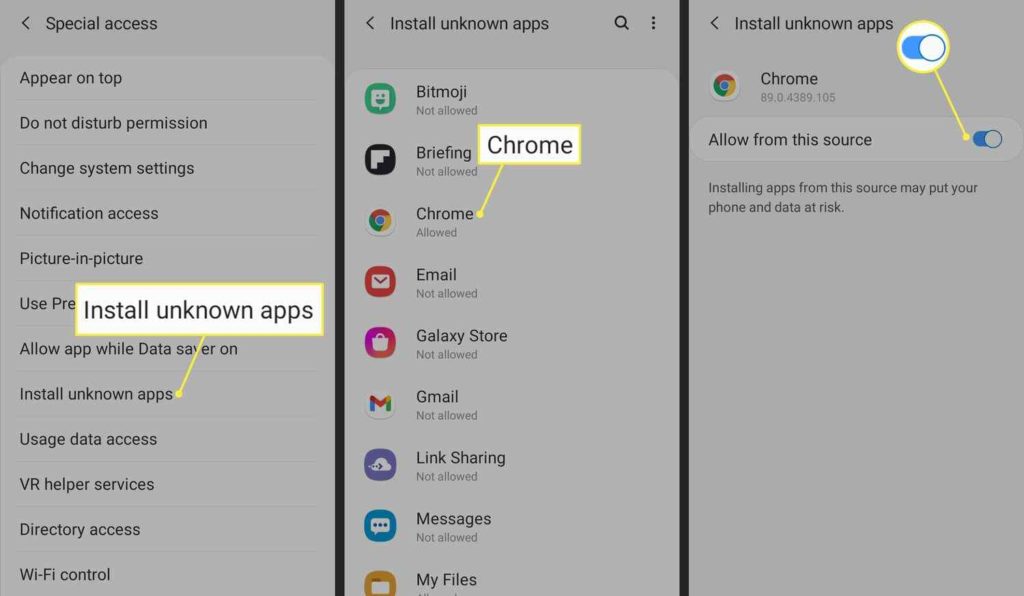
First, you must protect your Android device, and to do this, you must allow third-party installations under your device Settings. On your Android, go to your Settings and click Security or Security and Maintenance, depending on your device.
Locate the Allow Installations From Unknown Sources tab and ensure that the box beside it is checked. Doing this guarantees that your phone does not reject the installation of the APK.
You can download an APK file onto your Android device in three simple steps. First, find a reliable website that sources the APK version of the application you want. Ensure that you are familiar with the website or inspect it thoroughly.
If you’re unsure where to find the APK, visit the app’s website and search for third-party source links. Once you locate the APK link, click it or the download button to commence the download.
Select the Continue Anyway or Keep option if a Google alert pops up, depending on your device. The download should begin automatically.
Once the download is complete, open your device’s Downloads folder or the Downloads tab in your browser.
Once you locate the APK file, tap on it and click Yes when a prompt pops up. The app will start installing on your Android device. Should you want to install an APK on a non-Android, you must use a third-party APK installation app.
Where Can I Find APKs on an Android?
When installing an APK, the archive file goes to your device’s internal memory under Files. Your phone will save it as a downloaded file; it contains all the app elements necessary for it to function.
If your Downloads are not in chronological order, you may need to search for the APK in the directory. You can use the ES File Explorer to search for it. Some APKs will already be in the Apps directory, regardless of whether you have installed them or not.
You will know a file is an APK file by the tag it has after its name, and Android Package Kits will have .apk succeeding the app’s name.
Some devices will give you the option to open the APK through Google. The APK may be under your Google Downloads tab if you have such a device. When you locate it, you must click Show in Folder; this will take you to where the APK is saved.
Why Can’t I Open APK Files on My Phone?

There are various reasons why APKs may refuse to open; it may be a problem with the file or device. You may have to give your device or Google permission to install applications that aren’t from the Play Store.
So, go to your Settings and check if you’ve turned on the Install Unknown Sources (Apps) feature. Another reason could be your device’s incompatibility with the APK you downloaded, so please ensure you have the latest software update.
For Google, you must sign in to your Google Admin console, select Devices, and then Apps and Extensions. Go to the app you want to install automatically; under the installation policy, select Force Install.
You must save these changes and then attempt to download plus install the APK again. Alternatively, the file you downloaded may be invalid or incompletely downloaded due to network interruptions or storage constraints.
Related Questions
1. What is the purpose of an APK installer?
An APK installer is an app that simplifies the APK installation process. You can choose where you want the app to go, internal storage, or the SD card.
It also installs the application for you and allows you to decide where to save it. An APK installer may also scan the file and protect your device from potential viruses.
2. How do I uninstall an APK?
You delete it the way you would a regular file, open the File Manager, then long-press the file and click delete.
Long press the app icon and drag it to the bin icon to delete the application. Once you have installed the application, you can delete the APK file; it won’t interrupt the app’s functioning.
3. Can APKs run on a PC?
Yes, PCs can run APK files; however, there is no built-in program in the computer that does this. You must install a third-party program like an Android emulator or an APK installer that will run it for you.
Summary
You will come across APK files at least once during your experience with Androids. Hopefully, by now, you know all the information you need on how to utilize them in customizing your Android experience.
Android Package Kits are special archive files that allow your device to install an application that otherwise would’ve failed. In them are the essential components an app needs to function.
They provide convenience by bypassing geological restrictions, saving device space, and being easily distributable; plus, they are easy to install.
There are multiple potentially harmful APK-sourcing websites, so it’s your responsibility to ensure you download from a trustworthy one.